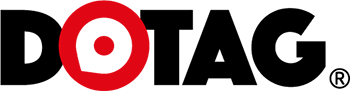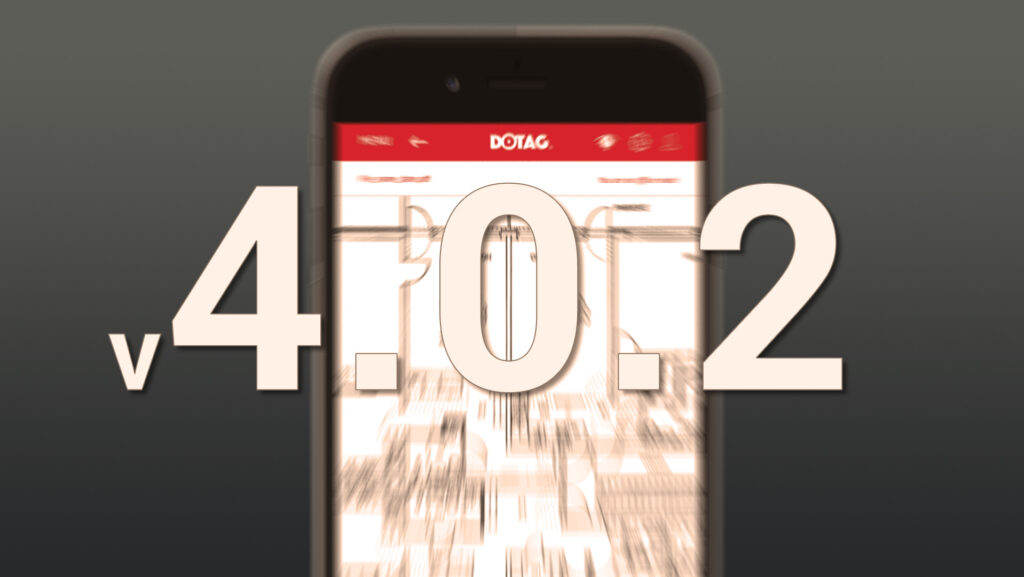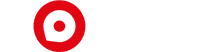Hi Dotag® user,
We’ve released a significant update to the Dotag app. The app is now faster and more versatile to use – especially when it comes to firestop markings.
🔧 Key New Features
1. Easy PDF Update
You can now update the floor plan even during a live project.
Instructions:
- Click Files → “replace”

- Read the warning:
- Make sure you are updating the correct floor plan
- Ensure the page counts match
- Ensure the scale (e.g., A1 paper size) is the same
- Note: To be safe, synchronize all markings and create a report before replacing the plan.
- Click Browse and select the new plan
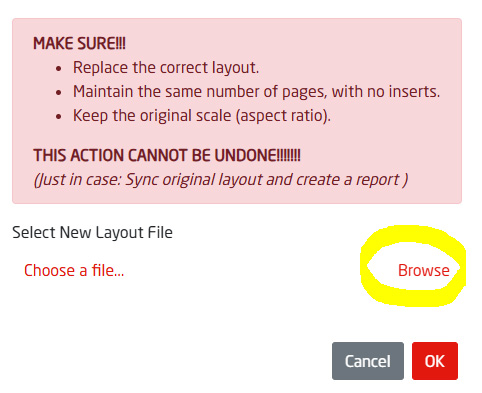
- Click OK and wait until the upload date appears


2. Expanded Firestop Marking
Add up to 12 new custom text fields or dropdowns to the marking tools – for an even more accurate and flexible documentation.
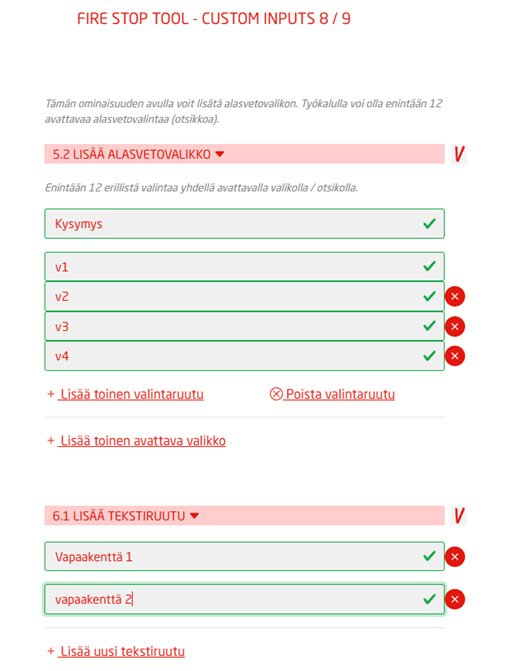
3. New Reporting Options: No Location Data
Create reports without location data – perfect for site visits or places without available floor plans.
Instructions:
- Make markings normally on any base plan (even a blank PDF)
- Sync the markings
- Go to Site Monitoring
- Select layout and click “create attachments only report”
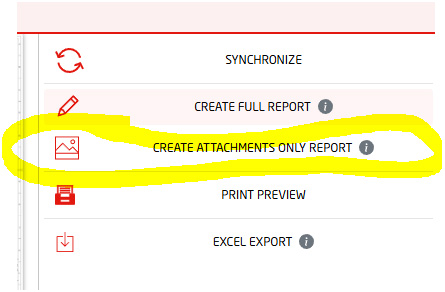
- Name the report and click Create
4. New Reporting: Map View of Markings
Create print-ready reports of marking locations directly in the browser – only marked areas will be visible.
Instructions:
- Go to Site Monitoring
- Click Print Preview
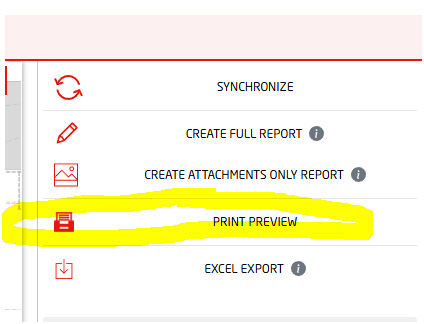
- Choose appropriate marker size
- Select print size and orientation
- Print layout
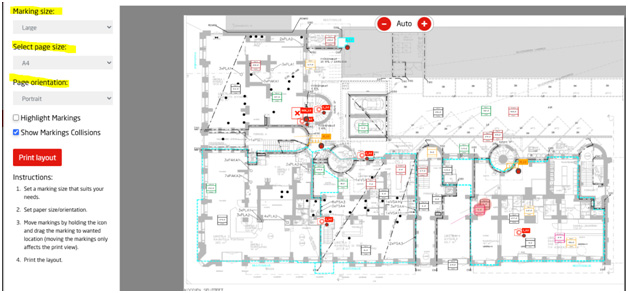
Note:
- You can move markers to prevent overlap
- These movements do not affect actual coordinates
- You can also highlight and detect overlapping markers
5. Improved Excel Export
Export marking data directly to Excel – even from the Site Monitoring section.
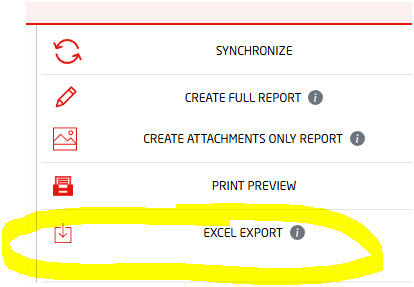
Excel format export is also available under the Reports tab.
🖥️ User Experience Improvements
- Faster Project Loading: Floor plans now load faster and with higher precision.
- Clear Role Visibility: A new role description shows what each user role can do (accessible via the info icon in settings).
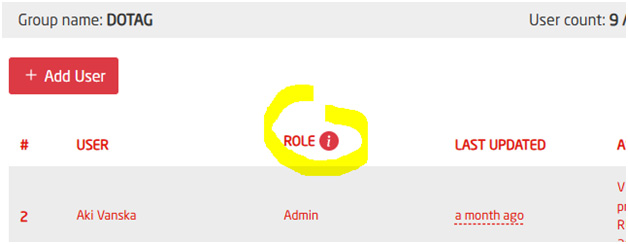
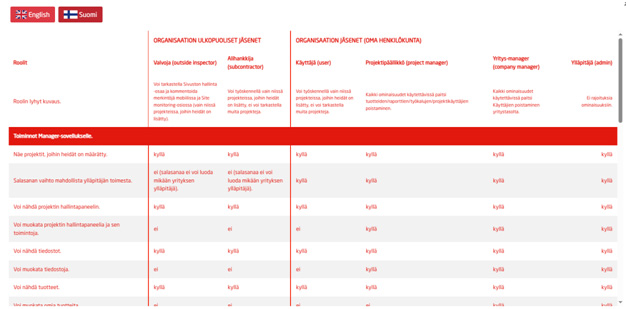
- “Sync All” Button: Sync the entire project with one click from mobile.
- Click the three-dot menu next to the project name
- Select Sync Project
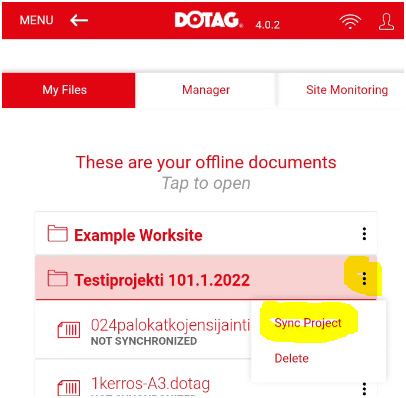
-
- Note: If you accidentally press “Delete”, the project won’t be deleted unless you manually type
DELETE.
- Note: If you accidentally press “Delete”, the project won’t be deleted unless you manually type
- Resume Where You Left Off: The app remembers your last open floor plan and opens it automatically.
This update brings smarter tools and smoother usage – especially for firestop management. Try it out and share your feedback!
Best regards,
Aki Vänskä & the Dotag Team